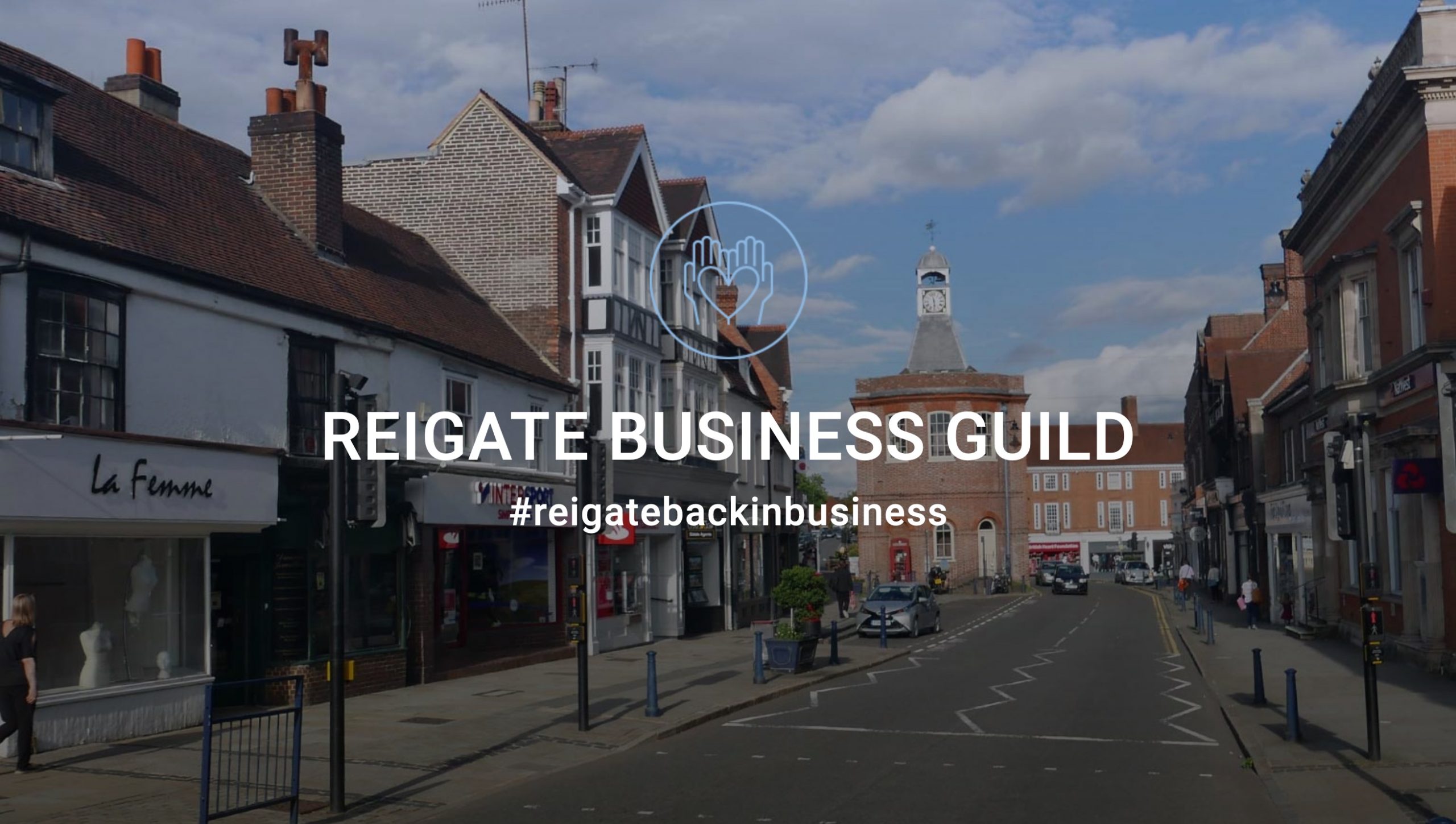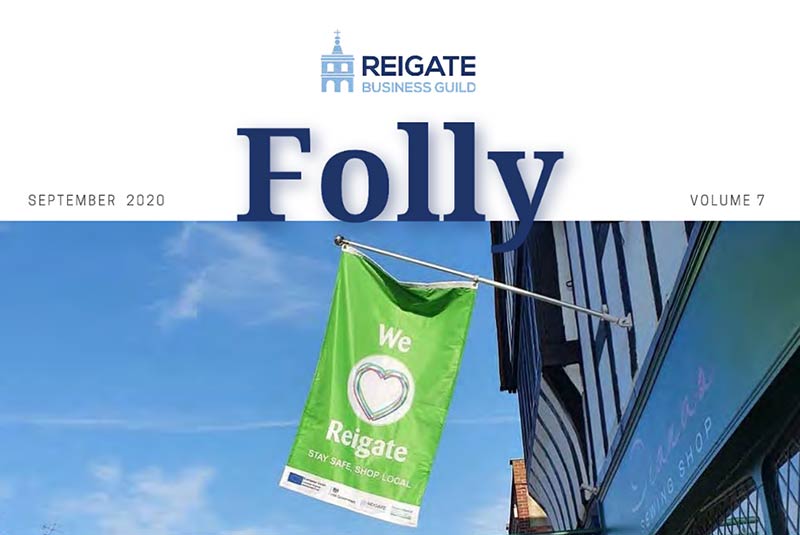NEWS
View the latest from our recent social media coverage below. We encourage Guild Members to tag #reigatebusinessguild in social media posts so that we can like and share your content with our followers. Please remember to like and share other Guild Members posts and support local.
Sign up to our Newsletter
Email providers filter incoming emails to try and reduce unwanted emails in your inbox. They often make their way into your junk folder or it may not even make it to your inbox, but is there a way you can stop this happening?
The best way to ensure it doesn’t happen again is to add the sender’s email address to your safe sender list or ‘white list’. This is how it is done with the most common email providers:
Outlook Users
- Open the email from the sender you would like to add to the safelist.
- Click on the “Junk” link next to the delete button in the top left corner.
- Click on “Never Block Sender” in the drop-down options below the ‘Junk’ icon.
- Their email message will be automatically added to your Outlook safe senders list.
Outlook (Web Version) Users
- Once logged in, click on the cog in the top right-hand side of your inbox.
- Click on “Safe Senders” under the “Mail” tab.
- Open the email from the sender you would like to add to the safelist.
- Enter the email address of the sender and click the plus sign.
- Your sender will be automatically added to your Outlook safe senders list.
Apple Mail
- Open the email from the sender you would like to add to the safelist.
- Click on the sender’s email address at the top of the email
- A list of options will appear on a drop down
- Click on “Add to Address Book”
- Your sender will be automatically added to your Apple Mail safe senders list.
Gmail Users
- Open the email from the sender you would like to add to the safelist.
- Click on the arrow next to an email icon on the far right.
- Select “Add To Contacts”.
- You will see the text “Added *Email Address* to contacts.” Appear at the top of the screen, meaning your new contact has been added to your Gmail Safe senders list.
Via an iphone/ipad
- Open the email from the sender you would like to add to the safelist.
- Tap the sender’s name in the “From” line.
- On the next screen, tap “Create New Contact”.
- Add the details of the email sender (the email will be populated otherwise you will need to add the sender’s other details, name, address etc)
- Tap “Done”.
Via an Android Phone
- Tap to open the email from the sender you would like to add to the safelist.
- Tap the icon next to the email address on the left-hand side.
- Tap “Create contact”.
- Add the details of the email sender (the email will be populated otherwise you will need to add the sender’s other details, name, address etc).
- Tap “save”.
If you need further assistance, then please don’t hesitate to email us info@reigatebusinessguild.co.uk
Show
Newsletter
The Folly
The Folly is a quarterly updated newsletter. We aim to update our members of what has been going on and how we are supporting our town and the wonderful businesses that operate in it. If you have any success stories that you wish to share with us, please contact one of the Directors.